Bluetooth Connection Guide
Step 1: Scan the QR code of the Bluetooth APP below (Figure 1.1) to identify the QR code;(Left picture for IOS client, right picture for Android client) or open your mobile browser, search ”xiaoxiang” and download the app (Figure 1.2).

(Figure 1.1)

(Figure 1.2)
Step 2: After the Bluetooth APP is successfully installed, open the APP. After allowing the Bluetooth to be opened and obtaining the location information, the APP will automatically pop up the account registration page as shown in Figure 1.3. Please enter the mobile phone number as required, set the password, and confirm the completion point (Figure 1.4).
If you forget the login password, you can use the email box to reset the password:
1). Open the login interface, find the forgotten password, and click it to pop up the reset password interface;
2). Enter the bound email address and click Send verification code. Generally, the verification code will be received within 60 seconds, please open the email box to check;
3). Enter the verification code, set a new password, and click “confirm”. Figure 1.5

Figure 1.3

Figure 1.4

Figure 1.5
Step 3:
l). Connect Bluetooth: After successful login, the APP will jump to the Bluetooth list, select the Bluetooth to connect.
2). Switch the battery: when there are multiple batteries, you can select multiple Bluetooth names in the list, and quickly switch the battery that needs to be connected in the real-time interface.
3). Scanning code connection: in the upper right corner of the real-time interface, click the scanning code button, you can directly connect by scanning the Bluetooth module bar code.
4). Search Bluetooth: device list page, when there are multiple batteries, you can search for the Bluetooth name, quickly find the battery that needs to be connected.
5). Disconnect Bluetooth: device list page, click disconnect. (Figure 1.6) (Figure 1.7).

Figure 1.6

Figure 1.7
Status Display
1. Capacity information: At static, only the SOC percentage and remaining capacity of the battery are displayed. Display estimated full time when charging; The estimated discharge time is displayed during discharge. (Figure 1.8).
2. Switch and protection status: The current status of the charge and discharge switch is 0n. "ON" is displayed when the switch is on, and "OFF"is displayed when the switch is on. If the balance is enabled, "ON" is displayed. If the balance is not enabled, "OFF" is displayed. Protection status: When the protection board triggers the protection threshold or manually controls charge and discharge, the corresponding protection status is displayed, If the protection status is not triggered,"OFF" is displayed.
3. Battery information: Read or calculate through the protection board, and the following data is displayed on the APP: total voltage, current, power, maximum single voltage, minimum single voltage, average voltage, pressure difference, and cycle number.
4. Temperature and humidity: Temperature 1 and MOS temperature are the ambient temperature of the protection board. The other is the external NTC temperature to detect the temperature of the battery cell.
5. Single series voltage: single series cell voltage, the protection board collects cell information, the highest voltage is displayed green, the middle value is displaved blue, and the lowest voltage is displayed gray.

Figure 1.8
Control Button
1. Charge and discharge switch: Through the APP can directly control the charge and discharges witch on or off, control the battery charge/discharge.
2. Automatic balancing: Forcibly enable the balancing function. If the function is successfully enabled, the real-time balancing status is displayed on the page.
3. Clear alarms: Clear alarm data.
4. Reset capacity: Re-estimate the remaining capacity based on the current voltage. (Figure 1.9).
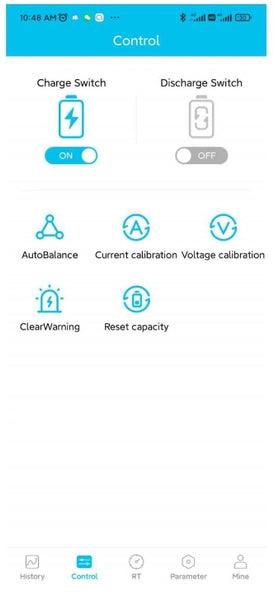
Figure 1.9
Parameter Data
1. Click on the History TAB. Figure 1.10
2. Click the parameter column and then click Basic Parameter, as shown in Figure 1.11
3. Click Initial Settings to view: nominal capacity, cycle capacity, full charge capacity, battery string number. Figure 1.12
4. Click Basic information to view basic battery information. If necessary, you can enter the Bluetooth number in the box and click Settings to change the Bluetooth number. Figure 1.13

Figure 1.10

Figure 1.11

Figure 1.12

Figure 1.13
Device Association
1. Bind device: When connecting Bluetooth for the first time, the APP will automatically pop up a dialog box prompting: Whether to bind this device, click “0K“ to bind; You can modify parameters only with permission from the background. Figure 1.14
2. Unbind the device: Enter the My screen, select the device to be unbound, and click Unbind. One account can be bound to multiple devices, as shown in Figure 1.15 and Figure 1.16

Figure 1.14

Figure 1.15

Figure 1.16















3 comments
JOHN FOX
in the app under protection it says Soft Lock . what does this mean ?
in the app under protection it says Soft Lock . what does this mean ?
Zachary
Thank you for your inquiry regarding the VATRER POWER app, and congratulations on your new 12v 300ah battery purchase.
I would like to clarify that the VATRER POWER app is completely free to download and use. There are no charges for downloading or using the app to connect your battery via Bluetooth. The confusion regarding the charges might have been due to a misunderstanding or a different application.
You can download the app directly from the app download icon at the bottom of the website
We are committed to providing the best lithium batteries and services to all our customers globally and support a better low-carbon life. If you have any more questions or need further assistance, please do not hesitate to contact us at brand@vatrerpower.com.
Thank you for choosing VATRER POWER. We value your business and are here to support you.
Thank you for your inquiry regarding the VATRER POWER app, and congratulations on your new 12v 300ah battery purchase.
I would like to clarify that the VATRER POWER app is completely free to download and use. There are no charges for downloading or using the app to connect your battery via Bluetooth. The confusion regarding the charges might have been due to a misunderstanding or a different application.
You can download the app directly from the app download icon at the bottom of the website
We are committed to providing the best lithium batteries and services to all our customers globally and support a better low-carbon life. If you have any more questions or need further assistance, please do not hesitate to contact us at brand@vatrerpower.com.
Thank you for choosing VATRER POWER. We value your business and are here to support you.
W E Selvidge
So I just purchased a 12v 300ah battery and trying to setup the app. So at first I thought it was $7 for the app then it tried to charge $39 for the app. Is this correct? You charge for the app and or service of the blue tooth?? If so I believe that way to much! Considering returning the battery for a free app battery service.
W Erik S
So I just purchased a 12v 300ah battery and trying to setup the app. So at first I thought it was $7 for the app then it tried to charge $39 for the app. Is this correct? You charge for the app and or service of the blue tooth?? If so I believe that way to much! Considering returning the battery for a free app battery service.
W Erik S